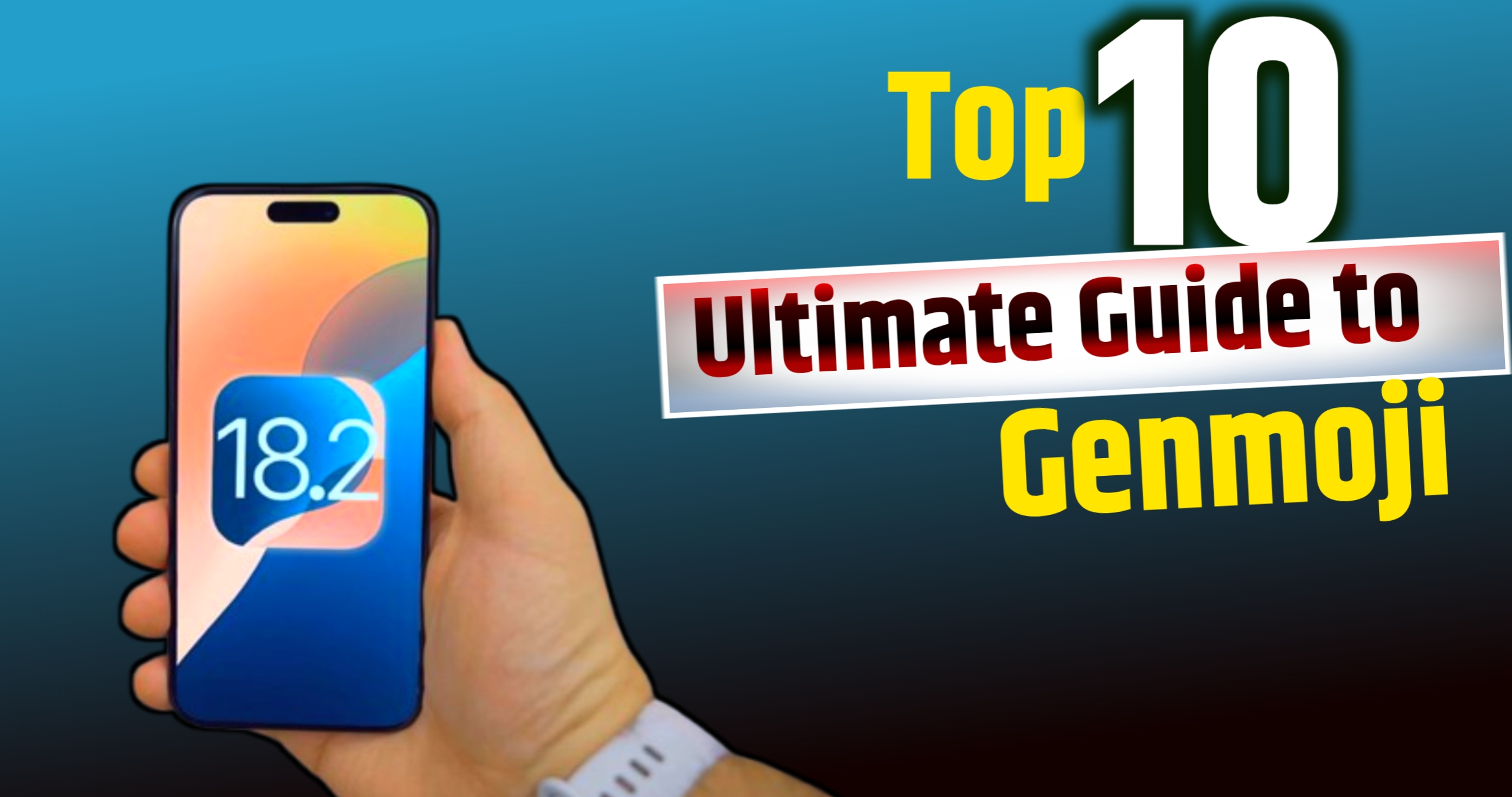So we’ve spent a few weeks delving into the world of Genmoji and created hundreds and hundreds of different GENMOJIs exploring what’s possible. I’ve put everything I’ve learned into these top 10 tips. So that you can get the most out of this exciting new opportunity.
If your phone doesn’t support Apple Intelligence, there is no need to worry, there is a clever way to use all these Genmoji even on older devices.
| 10. Word’s not sentence |
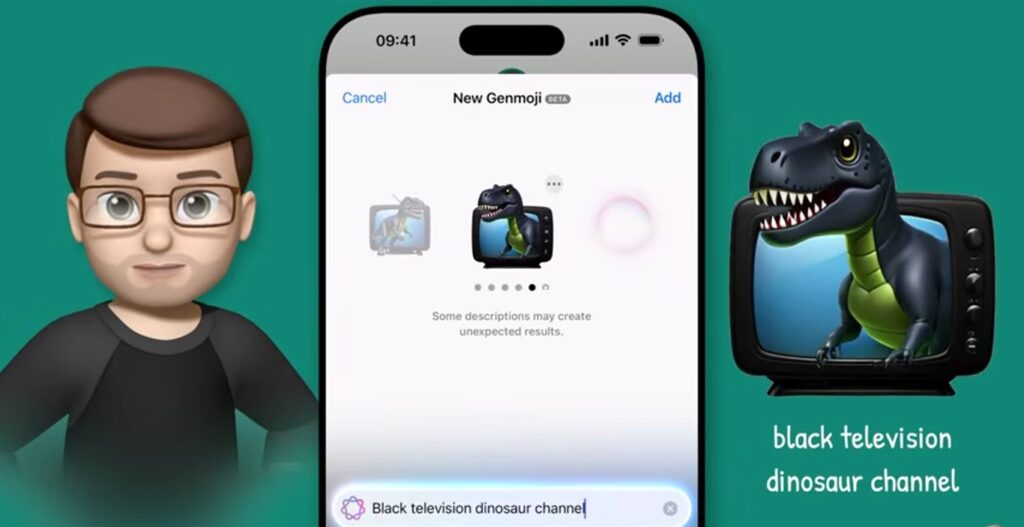
Don’t try to over-describe it just keep it simple, use as many keywords as you like but don’t go around with long descriptions and full sentences.
Here you’ll see a Take Away Coffee copy of the creature with its wings grown up and smiling at you. This works better than the Take Away Coffee creature and it actually turns out to be a pretty cute caffeinated creature. Swiping sideways through Genmoji means I can pick the perfect one for my message.
When I find it, I can either tap on it to insert it directly into my message, or I can press the three dots and then select Save as Sticker to save it for later.
It also gets added to your library so you don’t have to save a sticker every time you create one. It’s also worth mentioning that Genmoji doesn’t respond well to brands or companies, keeping the star box too low won’t work.
It won’t give you any results. Work around this by adding colors and details that represent the brand without mentioning the brand name. Don’t write “star box take away coffee” but try a white “take away coffee” keyboard shortcut with a circle of people of every color and you’ll get exactly what you had in mind.
Also Read :-Top 10 Exciting iOS 18 Features You Won’t Get on Your iPhone
| 9.Aesthetic colour Palettes |
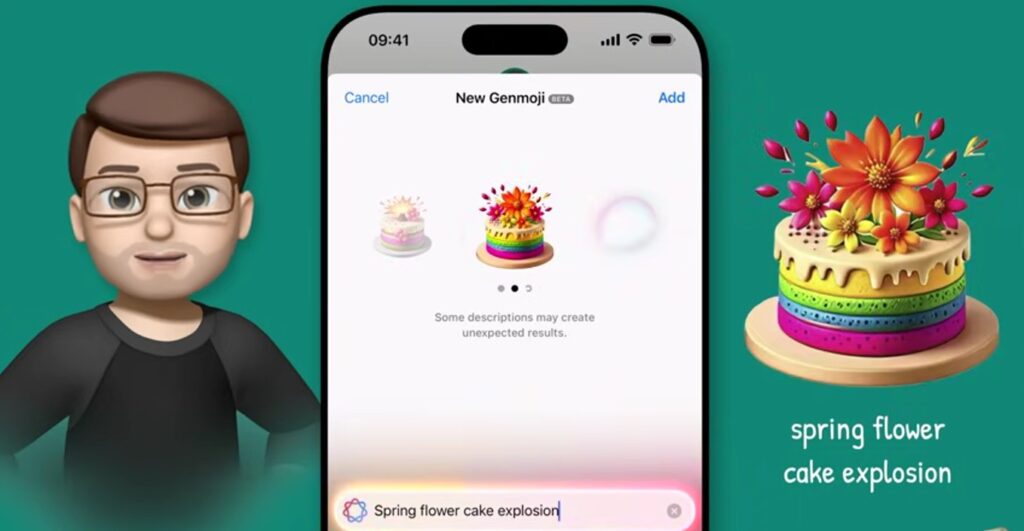
Type in “Gift Box” that you want to create and a series of options pops up. You can swipe to the side to choose the option that best suits your needs.
Sometimes the Genmoji colors will miss but because it keeps generating until you’re satisfied, it’s always worth swiping sideways until you find what you want.
There is an element of trial and error here but once you find a color guide that works you can create as many themed emojis as you want. Lots of people share their own custom-colored emojis online.
Also Read:-Top 10 IOS Reason to update your iPhone
| 8.Buld Up Gradually |
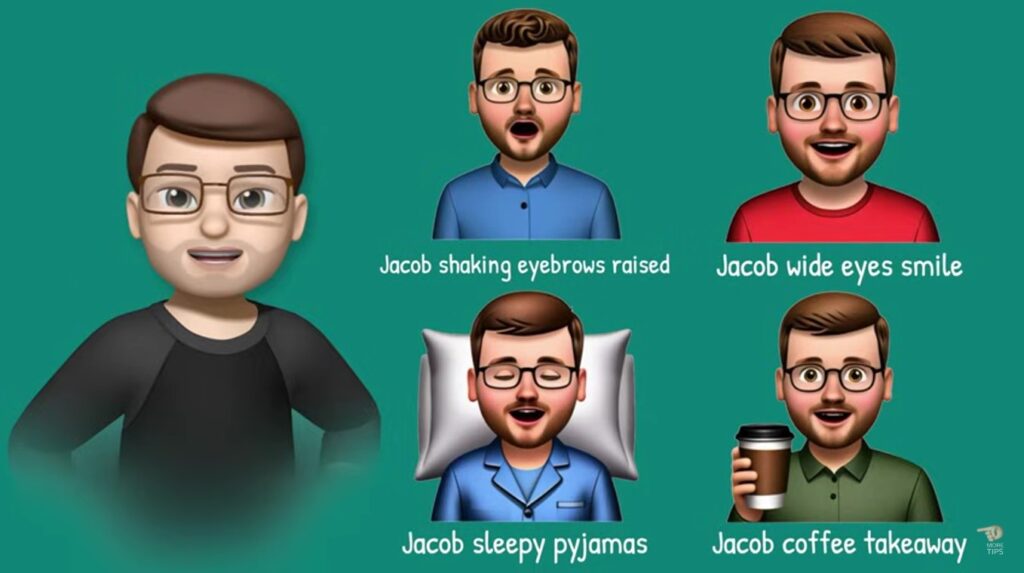
Not only are you limited to changing the color of emojis, you can also combine, edit and recreate them to make them more personally, relevant or meaningful to you and your friends.
If you are making an emoji of something, you can make it very easily by typing. Whatever you type in your keyboard, this type of emoji will show up on your display
| 7.Creating energy and excitement |
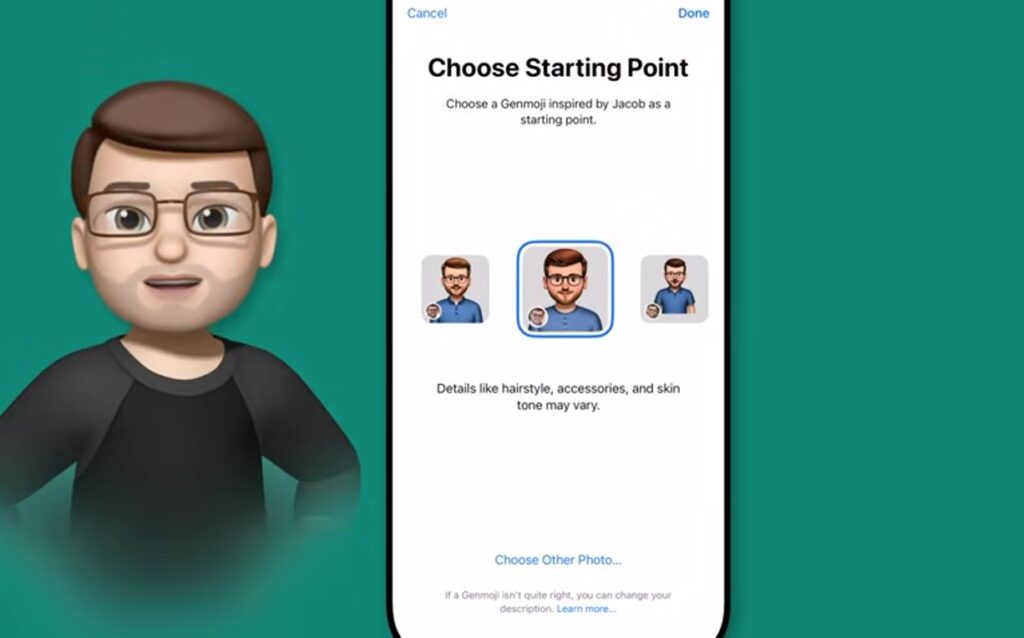
While Genmoji looks just like real emojis, sometimes you want to create something that’s a little different and really stands out. In my training, I found a particularly descriptive word that does just that in a number of ways.
There are many interesting ways to liven up your Genmoji, whether it’s gold glitter or a star booster effect. Adding a different round “explosion” word in the background can really take your Genmoji up a star or two in terms of energy and excitement. Meaning, that whatever you type into your keypad, design after design will appear.
| 6.Create collections |
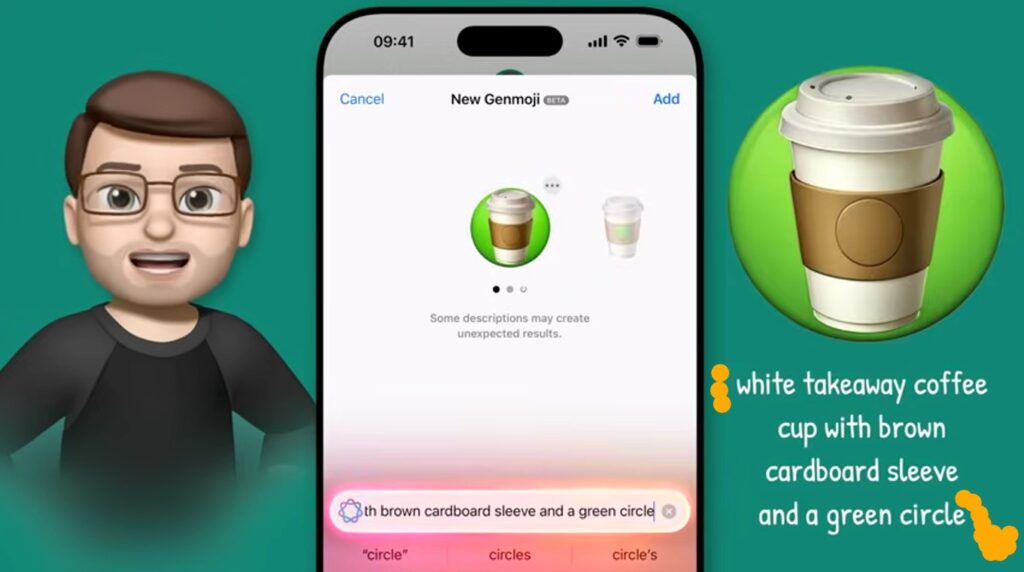
There are many interesting ways to liven up your Genmoji, whether it’s gold glitter or a star booster effect. Adding a different round “explosion” word in the background can really take your Genmoji up a star or two in terms of energy and excitement. Meaning, that whatever you type into your keypad, design after design will appear.
Start with a description of a simple television by typing Black Television. You can then press the three dots and click on this sticker.
Type. Black television dinosaur channel An art television with dinosaurs on the screen but this only makes televisions with dinosaurs, you can also see them in the photo below. 👆🏿👆🏿
| 5.Frinds and family |
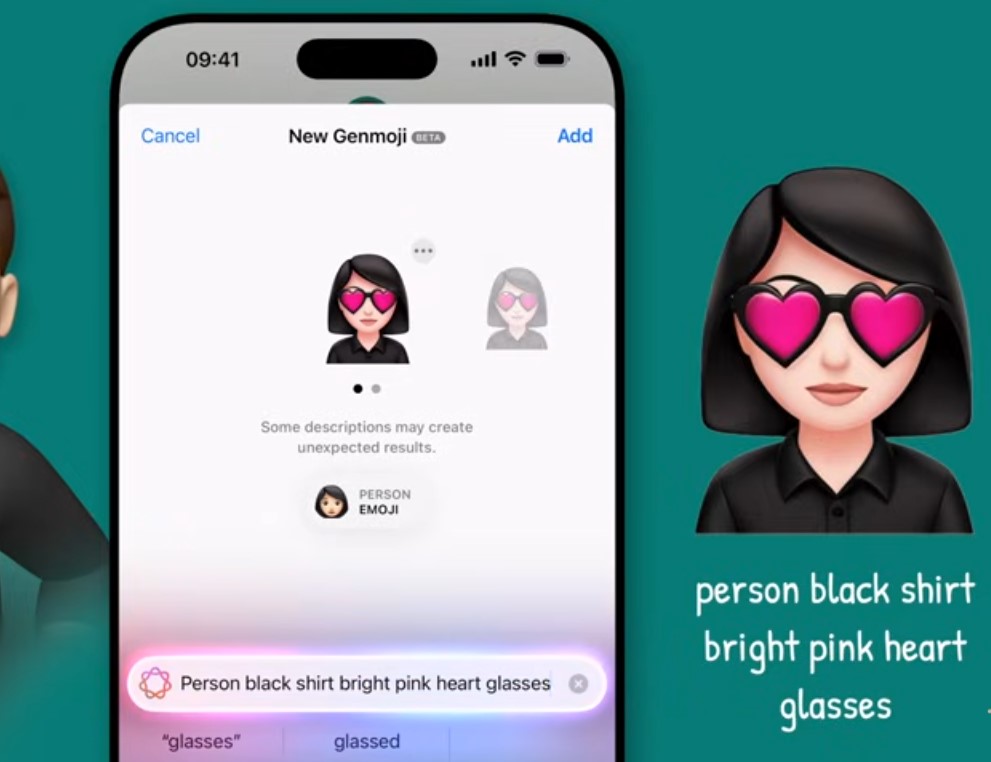
Now that you’ve learned the basics, let’s get a little more personal and add some of your friends and family members to your Genmoji. Using the faces captured in the Photos app, Genmoji is able to recognize your contacts by simply typing their name in the Describe emoji box. Type the photo from your gallery and your emoji will be created instantly
You cannot have two different contacts with the same Genmoji. Genmoji works best when you describe what you can see in the image rather than describing an emotion or mood. Always be literal in your description to get the best results regarding the image you want to portray.
| 4.Perfecting people |
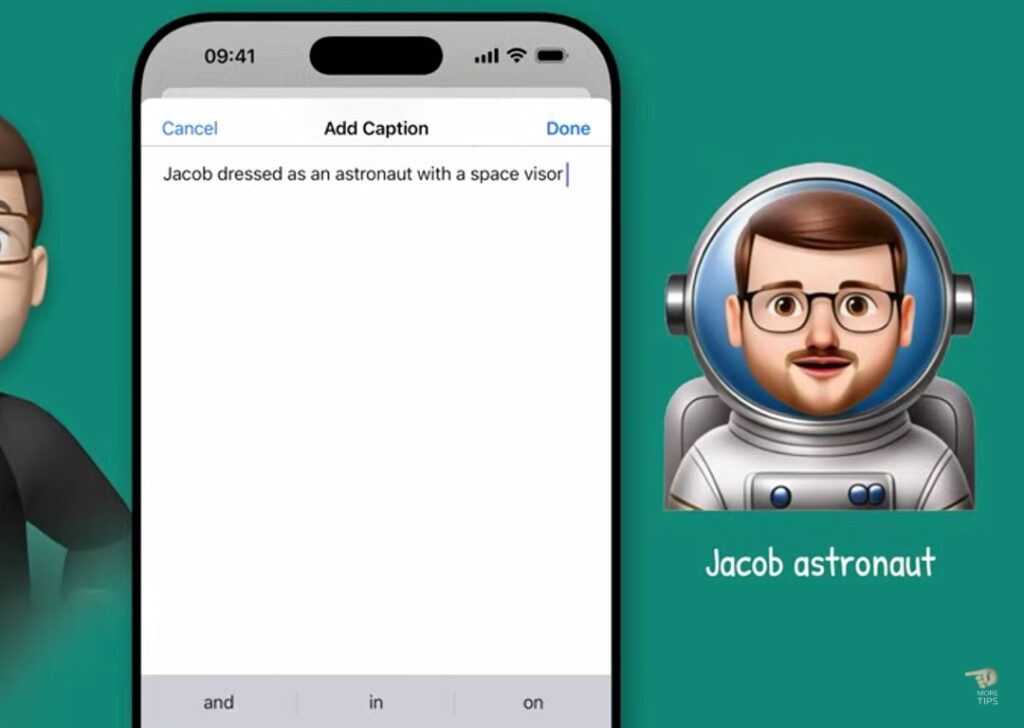
How can I make those family members on Genmoji more accurate? Because obviously sometimes they can look awful.The iPhone will give you a selection of different options that you can quickly swipe through to try and find a character that looks like one, it’s kind of hard to see but in the bottom left corner of the symbol is the picture that the letters were based on
Hopefully, at this stag,e I’ll have one that looks a lot better and you can get back to making Genmoji.But if none of them are what you are looking for, you can tap on Select more photos at the bottom and choose any number of photos of that person from your library.
If you select a photo at once, you can view it image by image.
| 3.Generic emoji characters |

You can take the common emoji characters that are available and use them. Simply type the person in the Describe emoji box and then tap Select Person.
The same contact will appear again but this time you will choose the first option of the face with dark skin color which is simply called emoji. You can choose the face of a male or female and you can also specify the skin color you want. However, the face with dark skin color will be selected as a female face.
Also Read:- Top10 Must Features iPhone 16 Pro Max
| 2. Animals and pets |
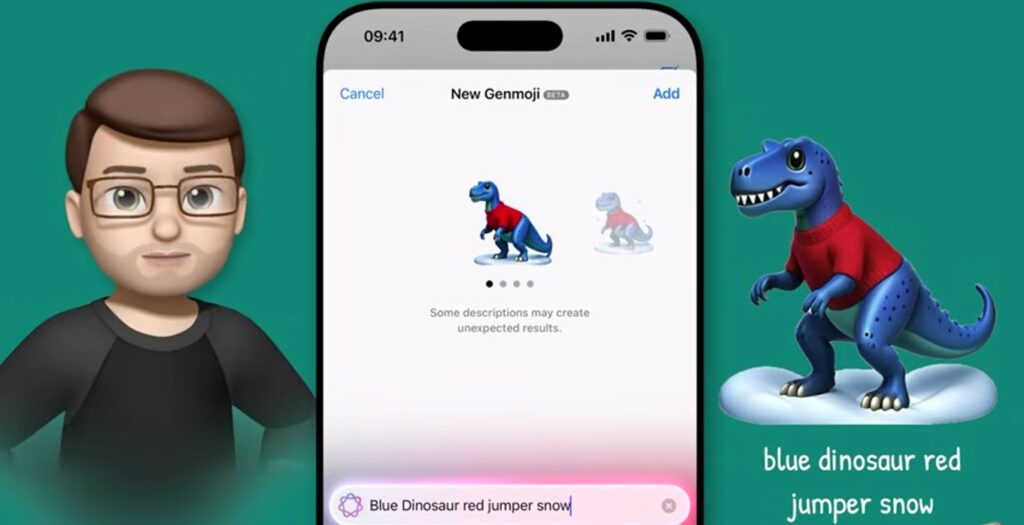
Creating images of animals in various poses However, unlike photo apps that can categorize and tag animals, Genmoji cannot currently create images based on your real pets.
Although this means you can’t simply select your cat or dog and get started, you can still create funny emojis for your own pets.
| 1.Searching your Genmoji |
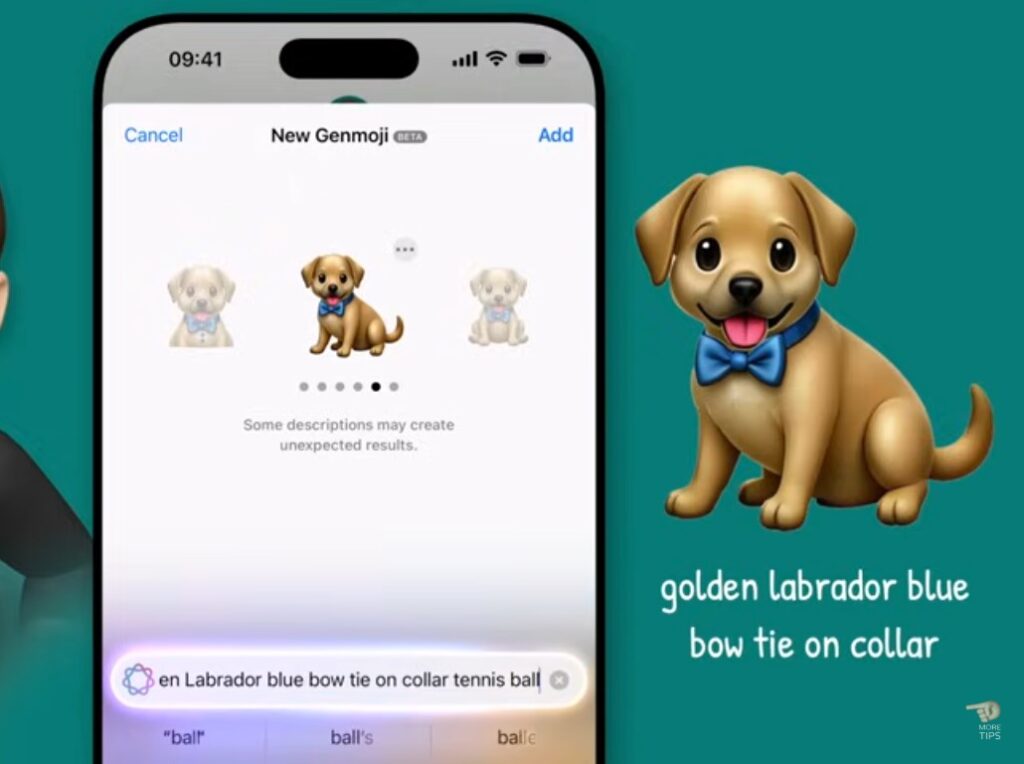
How to find the Genmoji I’ve created. The good news is that Apple has made it very easy to find them. Because when you search on the emoji keyboard they appear alongside all your other emojis. This means I can search for the words I used to create the Genmoji and it will appear there.
Ready to use by To filter by a specific family friend I can type in the names of the people they were created based on. Plus if you want to be really organized you can even add additional search terms to make it easier to find them in the future. When you’re on the creation screen just tap on those three dots to bring up the options menu
The text you type here is used for screen readers and Voice Over tools. But it’s also the text used in search to help you find your images later.