Pixel 8 and Pixel 8 Pro come with a lot of useful features packed inside the UI. But a lot of them are not obvious and I am sure there are a lot of features that you don’t really know about. In this article, we will discuss the top ten hidden features of Google Pixel 8 Pro.
Screen resolution
If you go to settings and click on display. Scroll down. You will see that your screen resolution is set to high resolution. Full resolution 1344×2992 and will give you a clearer and detailed image now just select it and press back and you are done. And I would recommend this for all uses but the only downside is that you will use a little more battery
If you find that your phone’s battery isn’t going to last you all day you may benefit from running at a lower resolution but for most users full resolution is the best option.
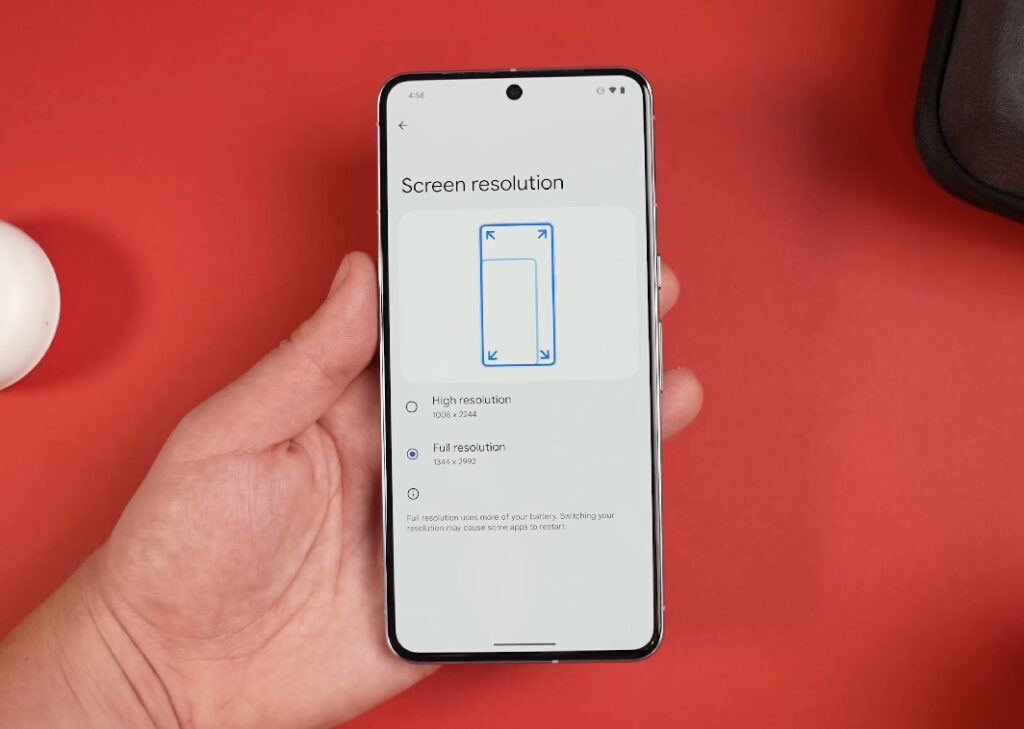
Speed
You can slow down your phone very fast slowing down very fast oria this is something i do the same with all my Android phones
If you notice the new window opening and change then it is smooth and that is fine but personally I like it a bit faster. Because now things have become more comfortable to use. To enable us just follow this step.
step1 Open your “setting“
step2 Scroll down
step3 Click the “system” option
step4 Scroll down
step5 Click the “About Phone” option
step5 Scroll down
step 6 Continue to click 8time “Build Number“
Once you’ve done that you can go back to type and go to system and you’ll see an option at the bottom for Developer option options Now if we press that and scroll down you can see there’s a window animation skill transaction animation duration scale
It’s set to one bar by default. All you have to do is change it to five bars and it will double the speed of all animations
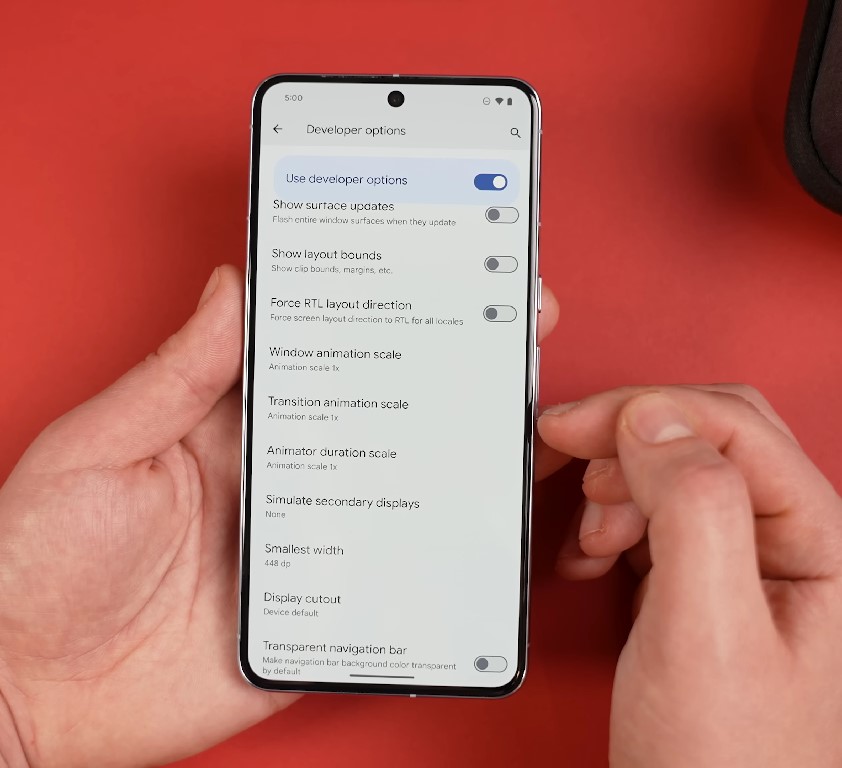
Also Read:- Top 15 Exciting Features of the New Google Pixel 9 Pro X
Adaptive charging
one way to protect your phone battery its not needed or something i will increase the life of your phone battery by reading the article if you go to settings then go to the battery we find something called friendly charging
step1. Open your “setting”
step2. Click the “battery” options
step3.Click the “Adaptive charging”
step4. Use the Adaptive charging option “on”
Avoid keeping the phone running while charging 100% battery as this will surely reduce its life over time. If you leave this idle your phone will have to keep the charge at 100% all the time while charging and this will reduce the life over time but adaptive charging is actually going to adjust it to your usage.
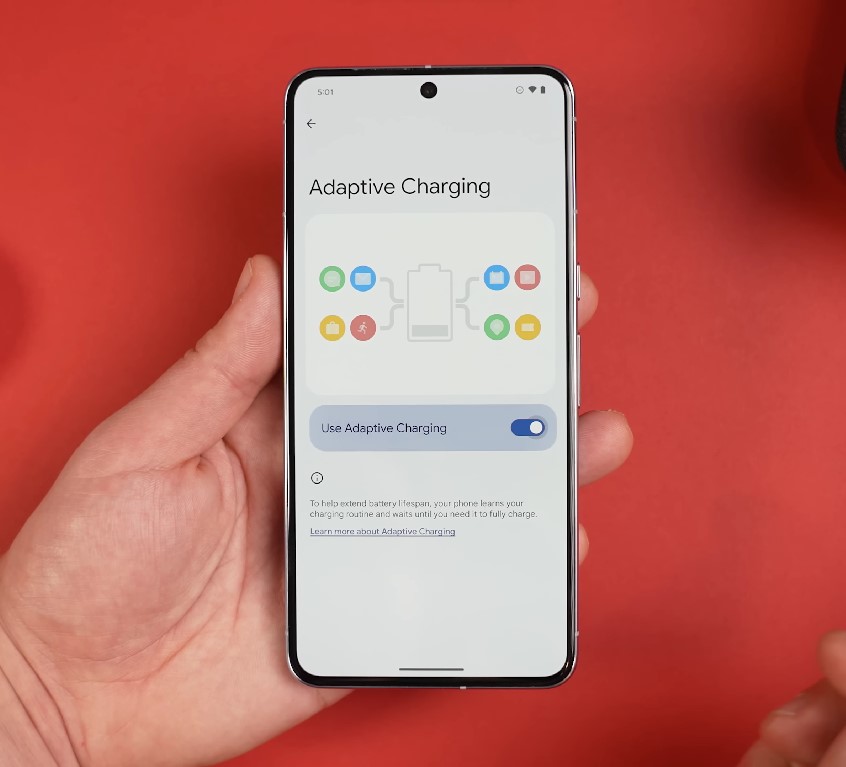
Camera settings
About Camera Settings Many people are taking photos outside and your phone is going to default to 12 megapixels. But if you want high-resolution images then you can follow the steps given below
step1. Click the “setting” options
step2. Click the Pro “setting” options
step3. Activate the “50 MP”
Now this works on all three cameras though it’s worth pointing out that the ultra white and oil photos only have a 48-megapixel sensor but for those times if you have great conditions for the setting it’s better to take a 50-megapixel photo
If you change it from Auto to Manual and then go back to the camera you can switch between the white Ultra Wide and Tel Photo lenses instead of the Zoom range.
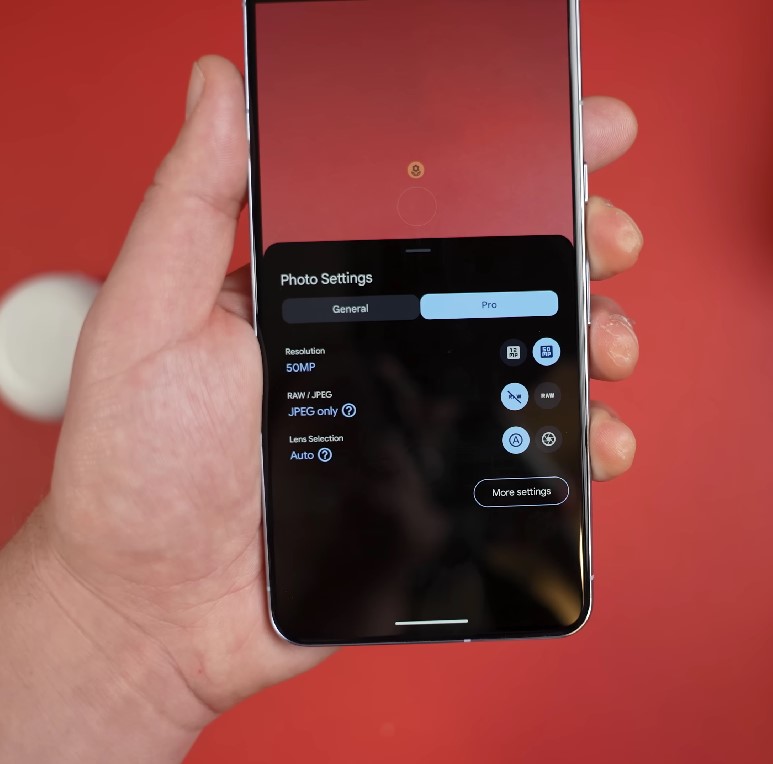
Wallpaper
There is a nice feature for your wallpaper which is not so obvious but we can use Ai to create a new wallpaper for us and that is pretty cool. If you are not sure what wallpaper you want if you long press the home screen and then select wallpaper styles you can choose from more wallpapers.
At the top I’ve got a feature for wallpapers or the selection is a little limited with them at the moment but you can customize them to some extent as well. You can actually just pick from the selection instead of having to type in anything specific. You tap Home and then choose Wallpapers and Friends then you choose More Wallpapers and choose Choose My Picture you can select your favorite picture
This works best when you have a little background all you have to do is press the Ai button and it’s going to create a cinematic wallpaper band
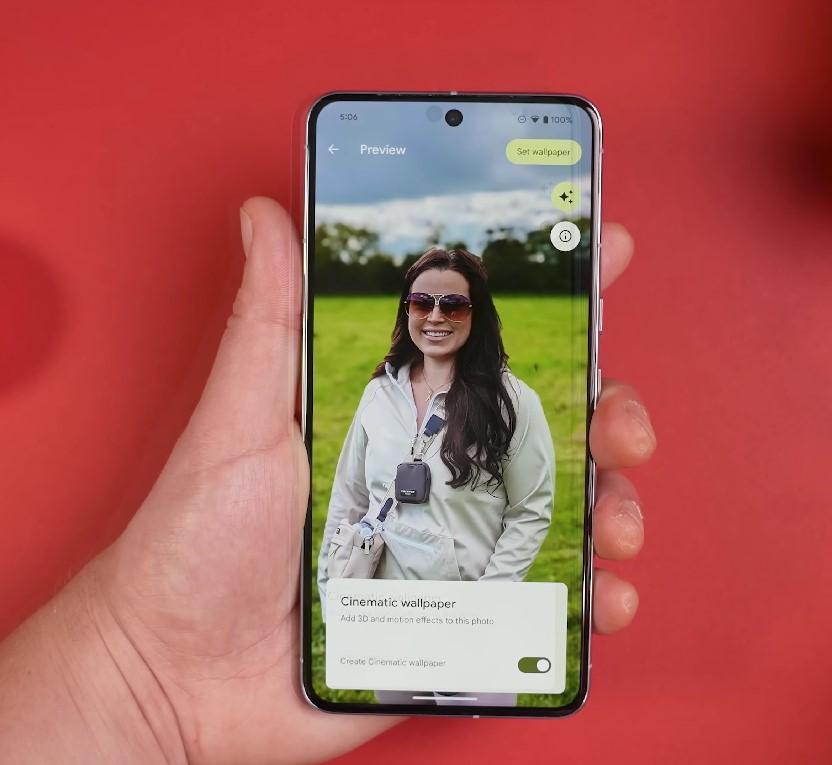
Display
I’m happy with the way everything looks on the display by default. Personally I just fit as much as I can on the screen.
step 1 Open your “setting”
step 2 Click the “display” option
step 3. “Scroll down”
step 4. Click the “display size and text”
bolt text, High contrast text as per your font size or display size.Actually this option will help you in reading even the biggest articles.
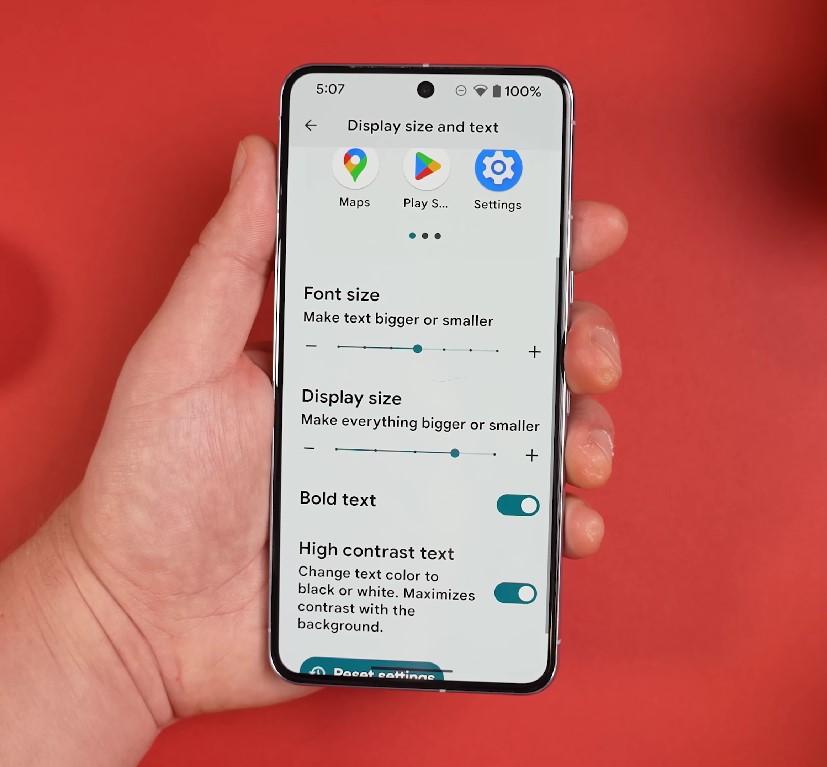
Keyboard
The keyboard has the ability to resize which I find very useful and when the keyboard is open if you press the four squares at the top left of the keyboard we get some more options.If you choose to resize, we allow you to drag and resize the keyboard, as well as move it up or down
In the menu we get another option called text selector and this is for when you want an exact selection of the text. If you are facing difficulty in typing then you can type easily by selecting this option and can also cut, copy and paste.
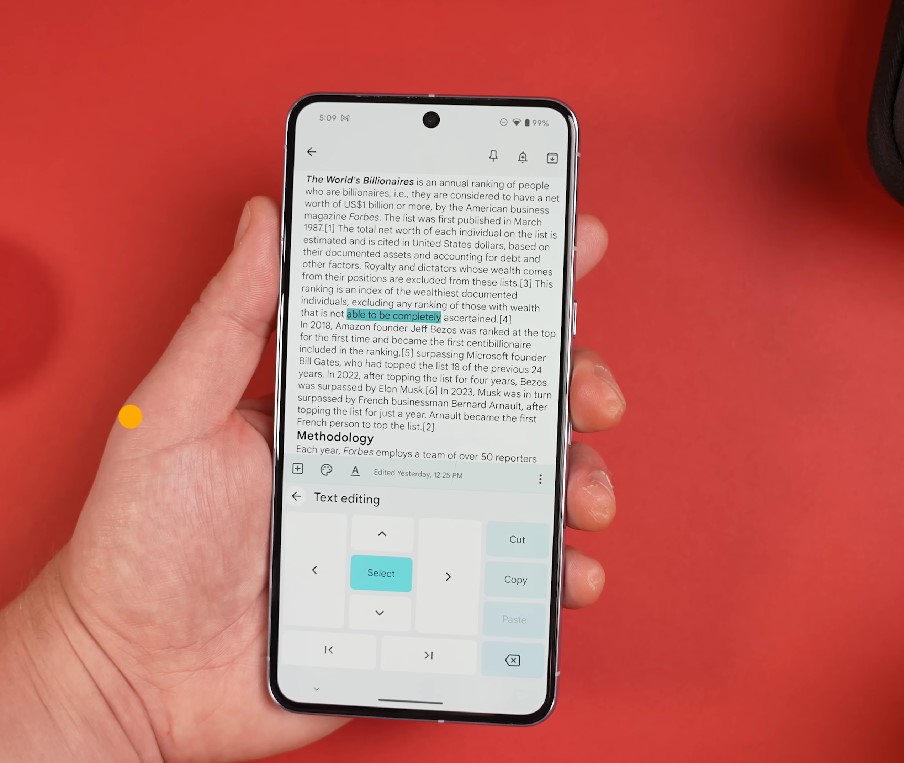
Also Read :-Top 8 Features & Leaked samsung Galaxy s25